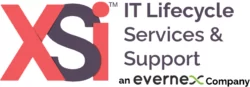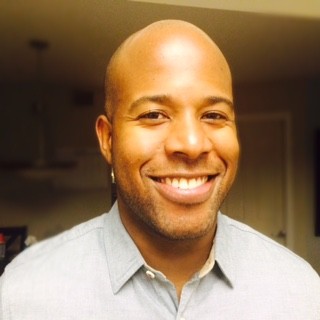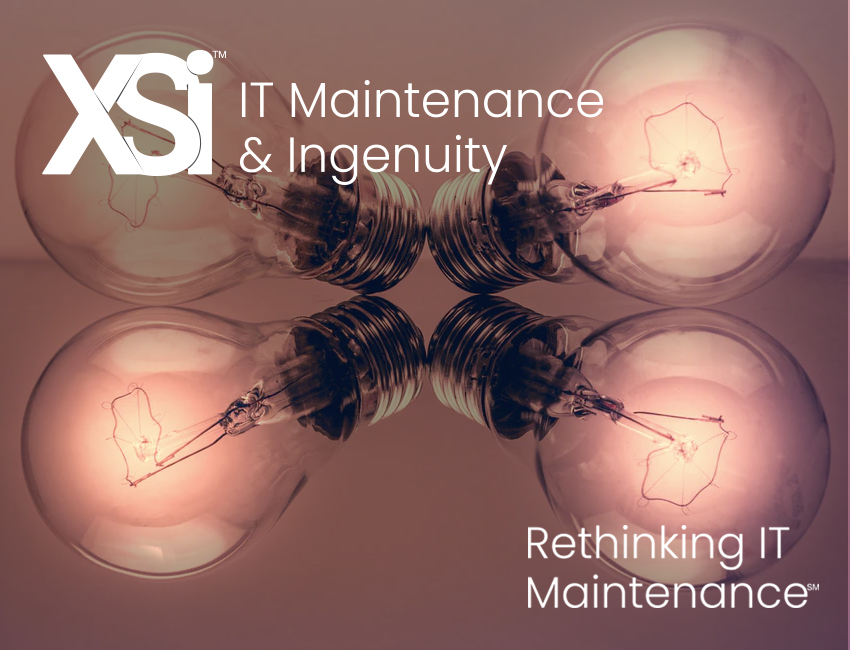Whether you’re troubleshooting network issues on your own or relying on TAC support from an independent hardware maintenance provider, such as XSi, there are two very useful tools used in troubleshooting Cisco network hardware:
- ‘show tech-support’ commands, and
- Cisco CLI Analyzer
‘Show Tech-Support’ Command
At the most basic level of troubleshooting, the ‘show tech-support’ command is a great starting point. This command outputs all the information you might need to get a comprehensive picture of your Cisco network device (i.e. routers, switches, firewall appliances). When you open a support case with either Cisco TAC or XSi’s AdvancedTACSM, this command’s output will be one of the first items you’ll be asked to provide. You can proactively reduce repair times by having a recent pull from this command ready for the network engineer. The assigned TAC team will have access to powerful analysis tools to identify the problem’s root cause rather quickly and with tremendous accuracy.
Special Note: Often referred to simply as the ‘show tech’ by Cisco engineers, running this command can be time-consuming for various device types. Also, during the run period, the device performance can be negatively impacted. Before generating this important troubleshooting data, I felt it best to share these precautions with you so you aren’t caught off-guard.
Cisco CLI Analyzer
I came across this useful tool while researching downloads for other Cisco products. Of course, I take no credit for discovering it, but I hadn’t heard of it prior to coming across it at Cisco’s site; and, I personally haven’t seen it mentioned anywhere else. I believe this is a both an impressive and powerful Cisco network hardware troubleshooting tool and thought readers might appreciate hearing how it works and what it does. First, it offers some very useful features:
- Multi-platform support
- Integrated TAC tools
- Support cases for issues
- Contextual help & highlighting
- File analysis
- And much more!
Second, the Cisco CLI Analyzer supports a wide range of Cisco software platforms:
- IOS Software (IOS, IOS-XE, and IOS-XR)
- UCS B Series (Identification & System Diagnostics)
- UCS C Series (Identification)
- ASA (Adaptive Security Appliance)
- NX-OS
- FXOS (Firepower OS)
- AireOS (WLC)
- StarOS
- ACI-OS (Application Centric Infrastructure)
- AP-COS
- APIC (Application Policy Infrastructure Controller)
- ISE (Identity Services Engine)
- VxWorks
- DNAC
- Hyperflex
Of course, this being a Cisco proprietary tool you will need to have a Cisco.com account to access the software and features. What does it do and how does it work? The CLI Analyzer uses Cisco Knowledge Base and Imbedded Intelligence to analyze your ‘show tech’ output for possible errors and configuration issues. The Knowledge Base will embed links and tips that provide help and more information. It has certainly impressed me!
Analysis can also be performed offline without having an active terminal link to the device. Sometimes you may not be the engineer that is directly connected/assigned to the target device. Maybe you are providing support to a colleague and only have the info they provided secondhand. The Analyzer can be used by copying and pasting in the ‘show tech’ output. A network engineer can then retrieve the information and review it at a later time.
The Analyzer:
- Allows for file upload or pasted command output,
- Will make recommendations based on Cisco best practices,
- Supports zip, gzip, rar, and 7z compression formats
You can download the Cisco CLI Analyzer here: https://software.cisco.com/download/home/286311499/type/286312309/os?catid=null
I hope this summary of useful Cisco troubleshooting tools has been interesting and helpful to readers. I welcome new connections at LinkedIn so you could ask any follow-up questions; or, if you have any suggestions for my next Cisco Tech Tip!
Follow Us On LinkedIn